-
Zero Allocation
Zero allocation means that during the allocation process, the application could not find any available product inventory to fulfill an order line item. There are two (2) reasons as to why this may happen.
1. You do not have any on-hand inventory at all for a given product.
2. You do have on-hand inventory for a given product but that all available inventory quantity has been allocated (reserved) to other outbound orders.
To remedy this situation, you may have to:
1. Unallocated this order then wait for more product inventory to become available before allocating this order again.
2. Unallocated some other lower-priority orders to make those product inventory available for this order then allocation this order again.
Let's assume we have a product called sku1. Select Product submenu from Inventory menu to display the List - Product page.
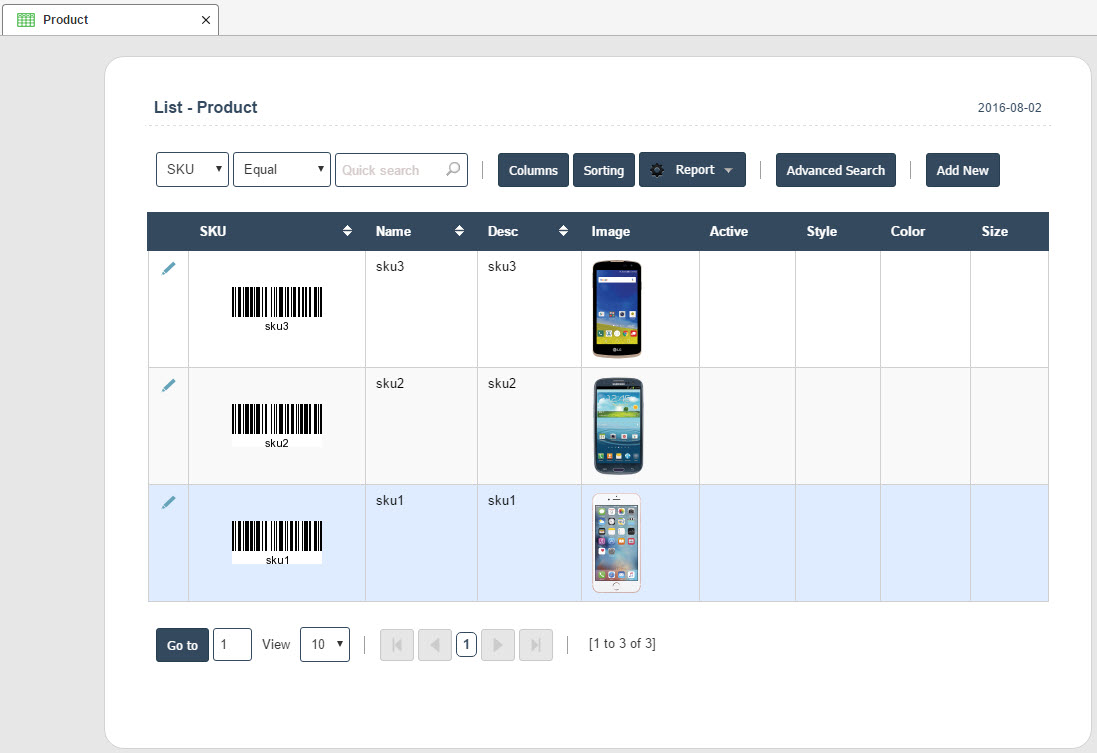
Let's confirm that we do not have any inventory for sku1 in the warehouse. Select Inventory > Inventory > Product submenu to display the List - Product Inventory page.
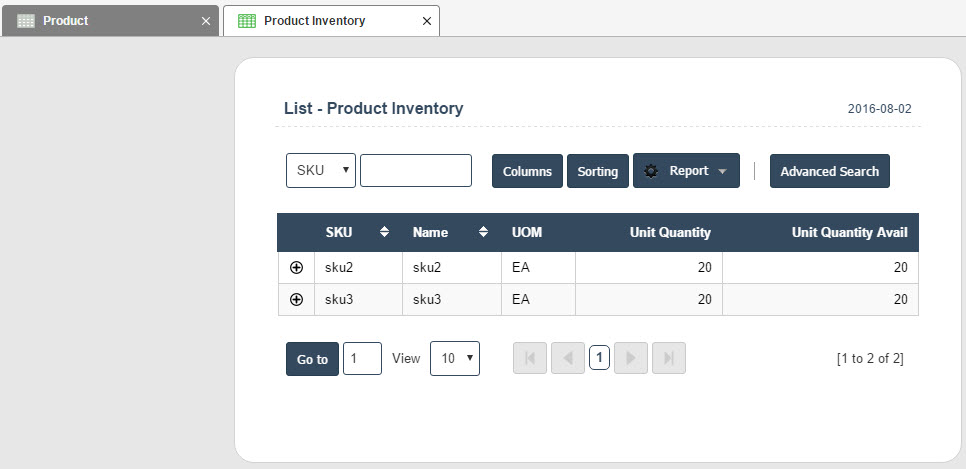
As we can see form the List - Product Inventory page above, we have 20 units of sku2 and sku3 on-hand and available but we do not have any sku1.
Let's create an order for sku1 (which we currently don't have in the warehouse) by selecting Sales Order submenu from the Outbound Menu. The List - Sales Order page will be displayed.
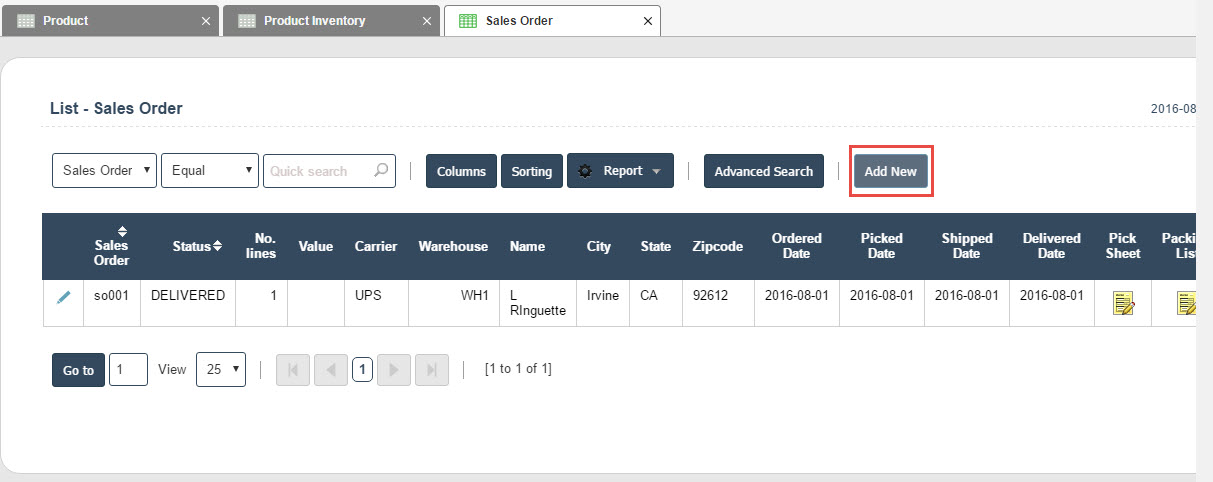
Click the Add New button to add a new outbound order (e.g., so002).
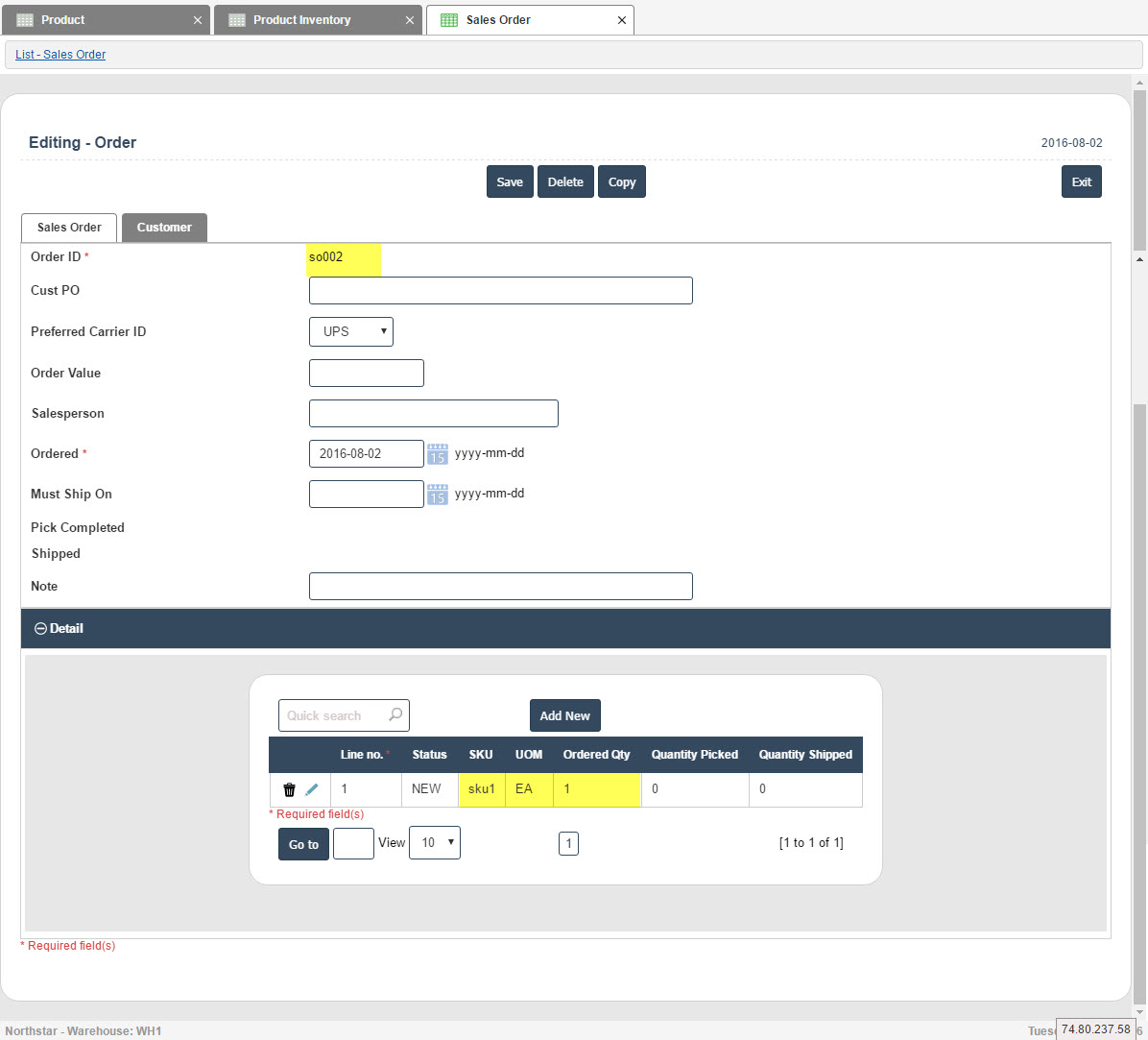
Create the order and make sure you have at least one (1) order line item for sku1 as highlighted above.
Once the order is created, let's allocate available sku1 inventory to this order by selecting Outbound > Process > Allocate submenu to display the List - Sales Order page.
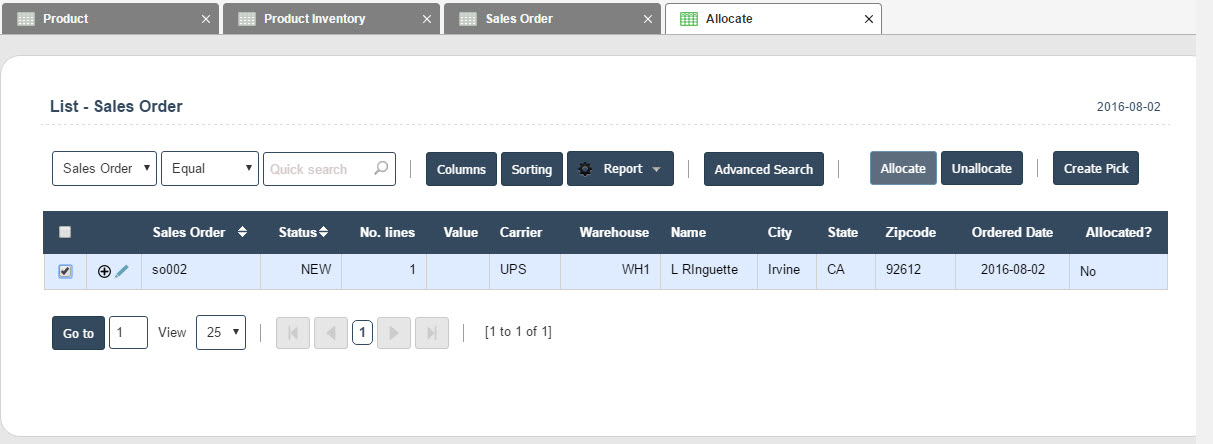
Select the appropriate order by checking the
 icon then click on the Allocate button.
icon then click on the Allocate button.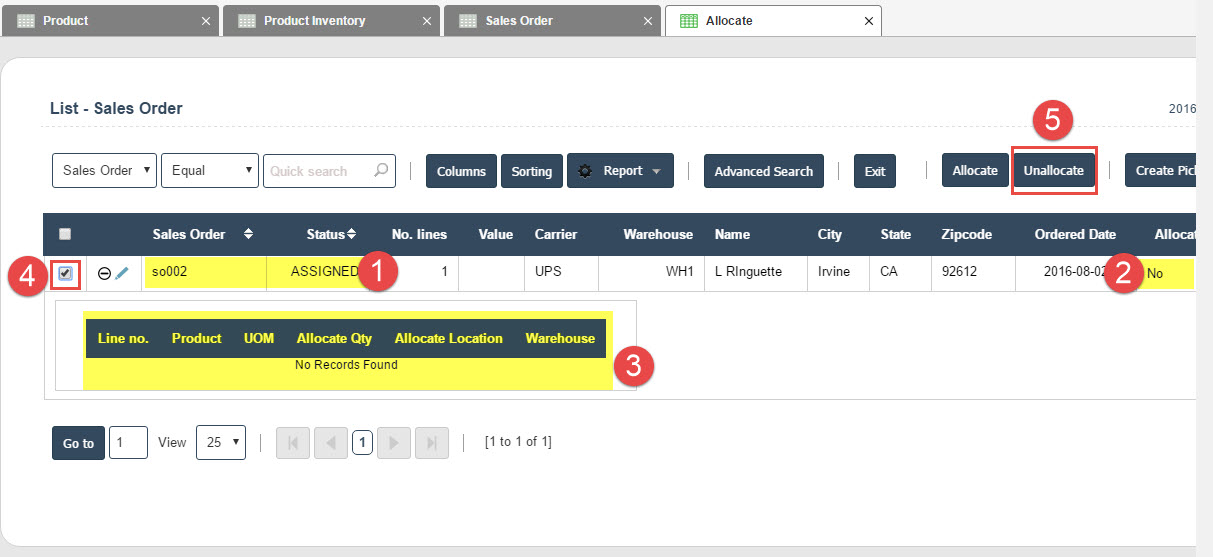
 After allocation, the status of the order is changed from NEW to ASSIGNED.
After allocation, the status of the order is changed from NEW to ASSIGNED. However, the allocation data field is 'No' instead of 'Yes' because the application could not find any available inventory to allocate for the order.
However, the allocation data field is 'No' instead of 'Yes' because the application could not find any available inventory to allocate for the order. Clicking on the
Clicking on the  icon to expand the allocation grid confirms that there are no allocations created.
icon to expand the allocation grid confirms that there are no allocations created.At this point the only thing we could only unallocate the order (changing its status from ASSIGNED back to NEW) and wait until there are available inventory to try again.
 Select the order by checking the
Select the order by checking the  icon
icon  then click on the Unallocate button.
then click on the Unallocate button.The List - Sales Order page is redisplayed showing that the order status is now back to NEW.
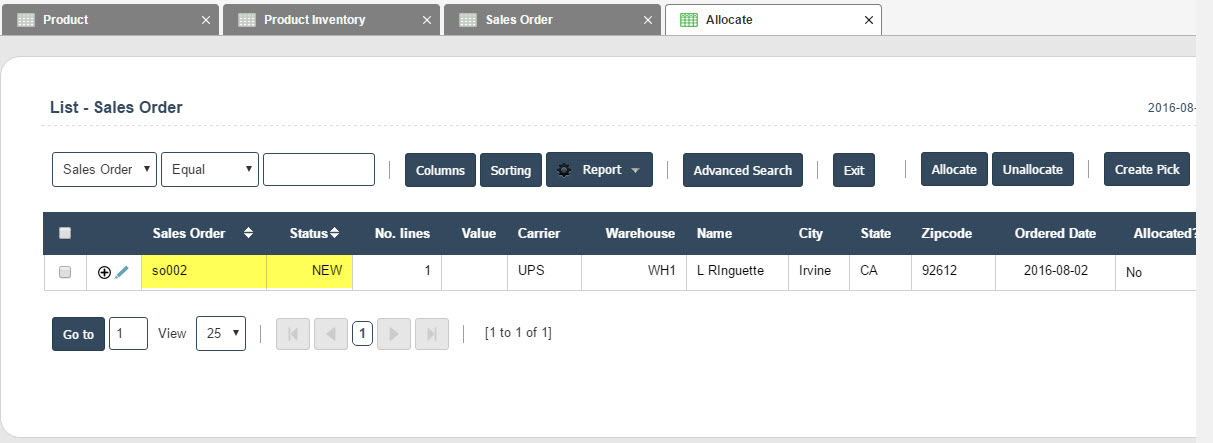
Zero Allocation
